Remember how you sometimes write without thinking about it? This is called freeform writing and is one of the popular ways to generate great ideas.
You can create your freeform writing using Content AI. This time, instead of typing the entire content from start to finish, you will type in a few words and leave Content AI to do the rest.
In this knowledgebase article, we will show you how to create freeform writing with Content AI.
Table Of Contents
1 Freeform Writing AI Tool
Let us begin creating freeform writing using our Freeform Writing AI tool.
1.1 Enable the Content AI Module
The first step is to head over to WordPress Dashboard → Rank Math SEO. Here, scroll down to find the Content AI module and enable it as shown below if you haven’t already.
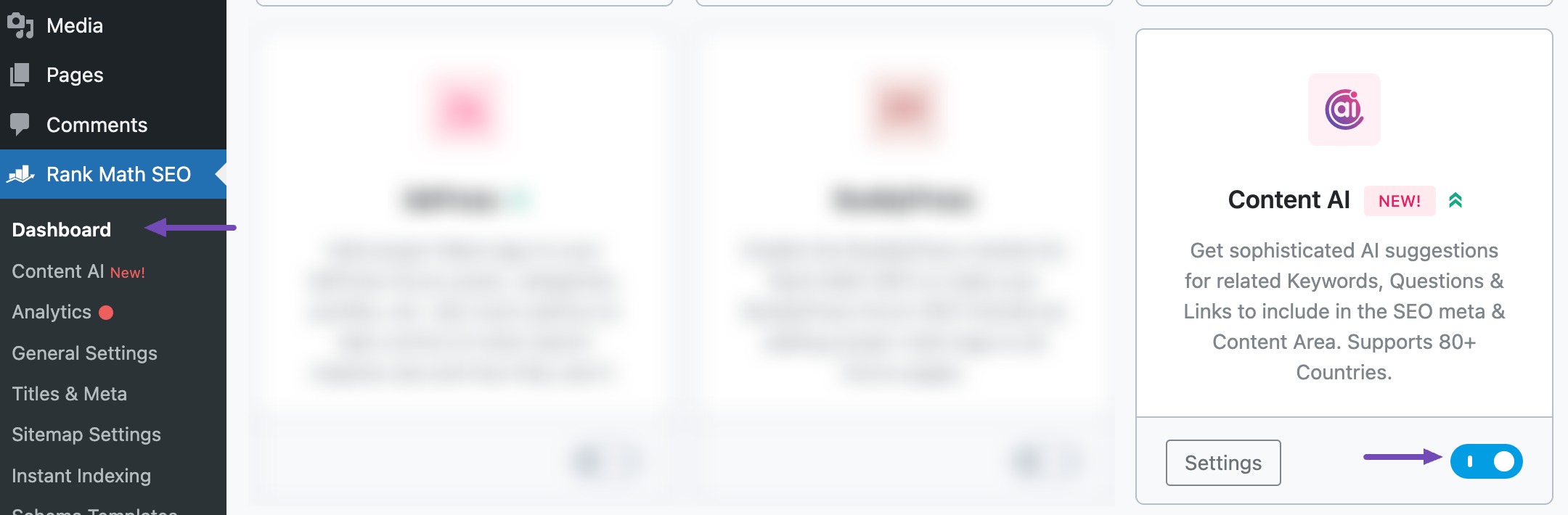
Note: If you ever run out of credits, you can easily subscribe to a Content AI plan that aligns with your requirements.
1.2 Select the Freeform Writing AI Tool
Next, head over to Rank Math SEO → Content AI → Content Editor, as shown below.
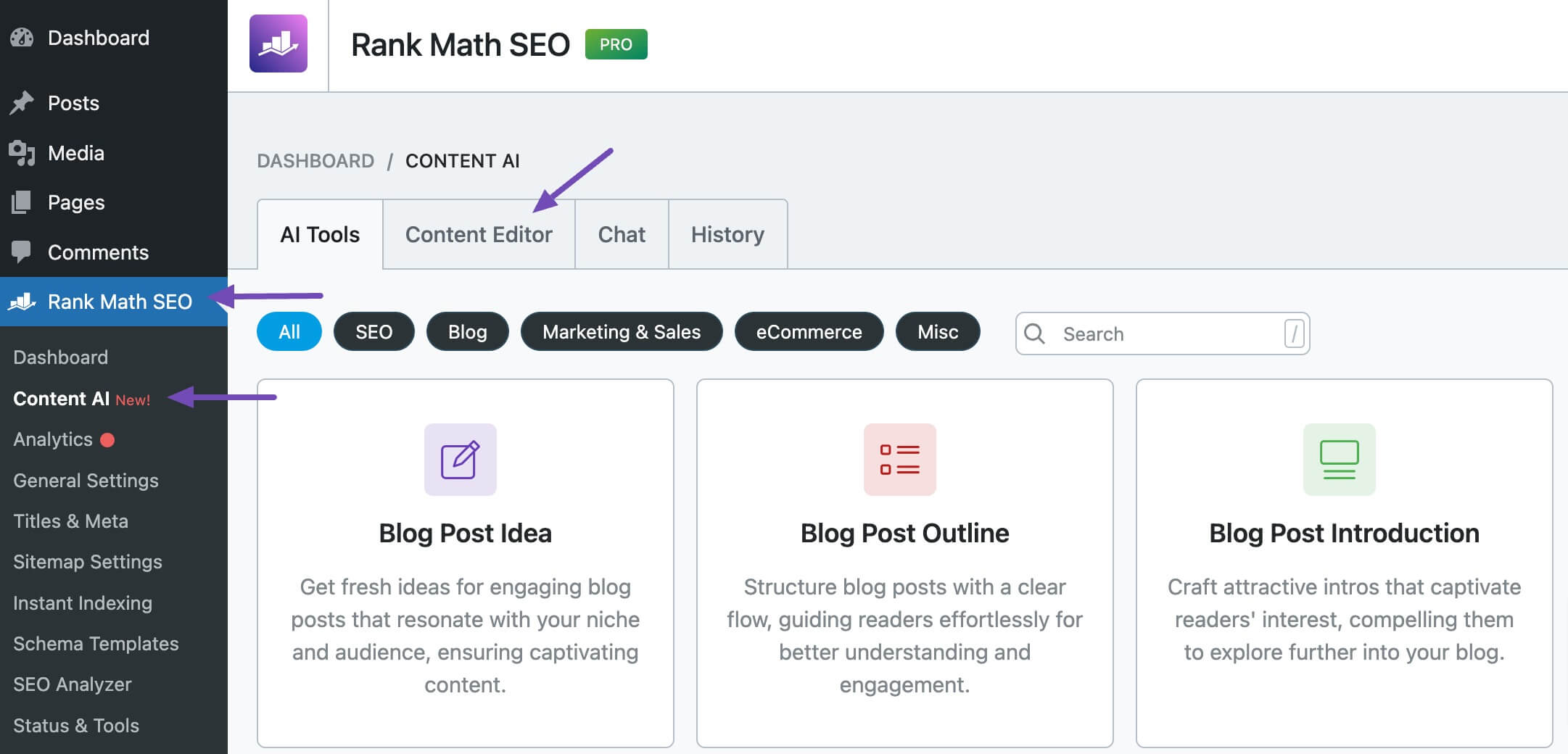
In the Content Editor, click AI Tools and select Freeform Writing. Alternatively, choose the Freeform Writing AI tool from your favorite WordPress Editors or the AI Tools tab, whichever suits your writing flow.
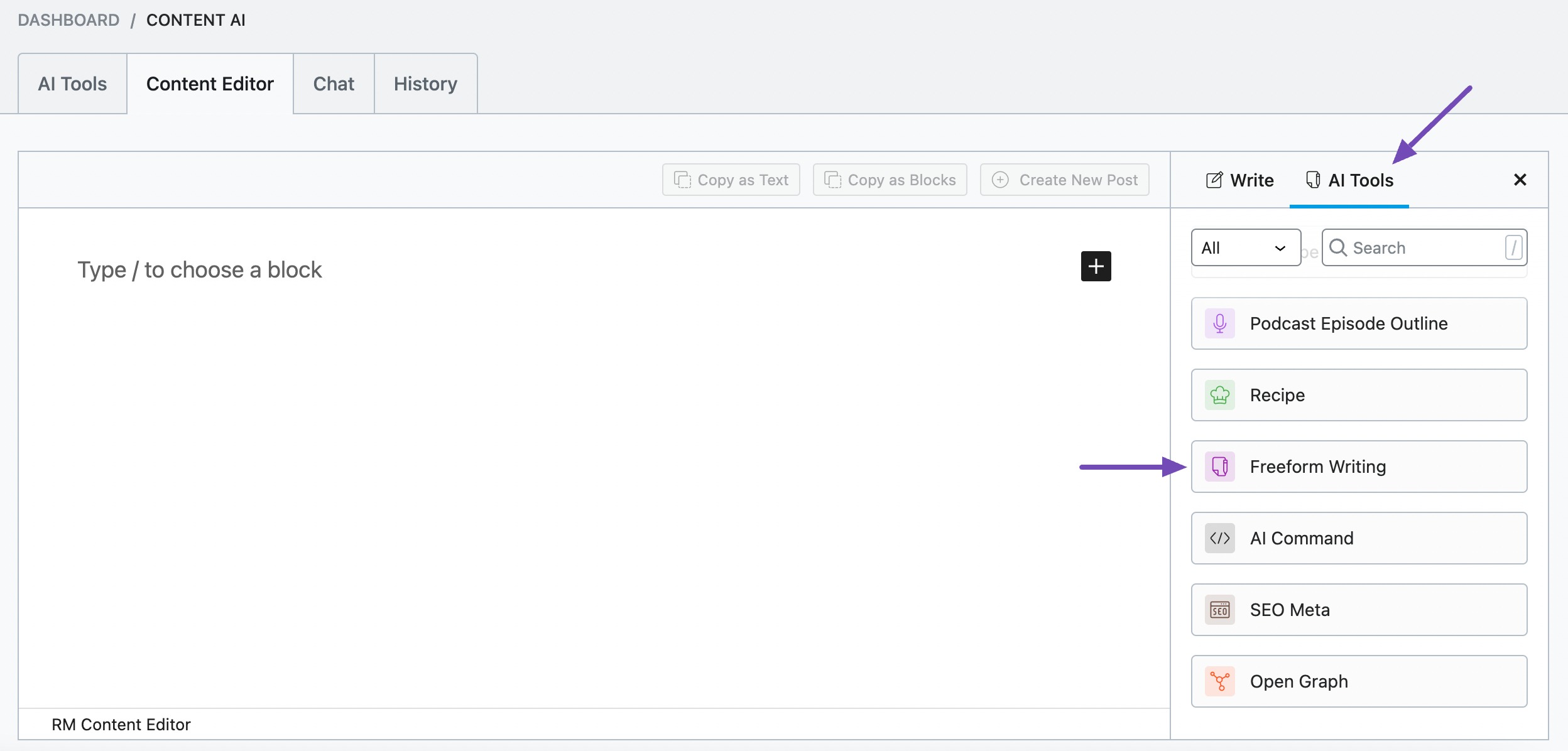
You will be presented with the Freeform Writing AI tool settings.
2 Available Options in the Freeform Writing AI Tool
Let’s discuss each of the fields one by one in detail.
2.1 What Do You Want to Write?
In 2000 characters or less, hint Content AI about the write-up you wish to create. This is a required field.
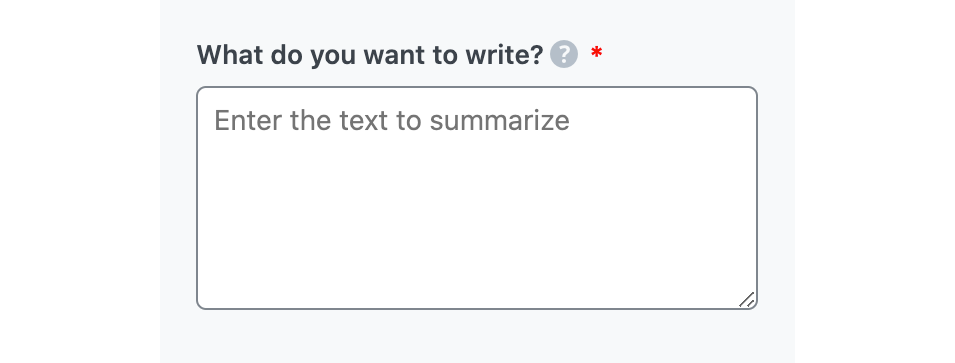
2.2 Main Points & Ideas
In 400 characters or less, enter the key points you want to cover in the write-up. Optionally, leave the field blank to allow Content AI to decide on the points to cover.
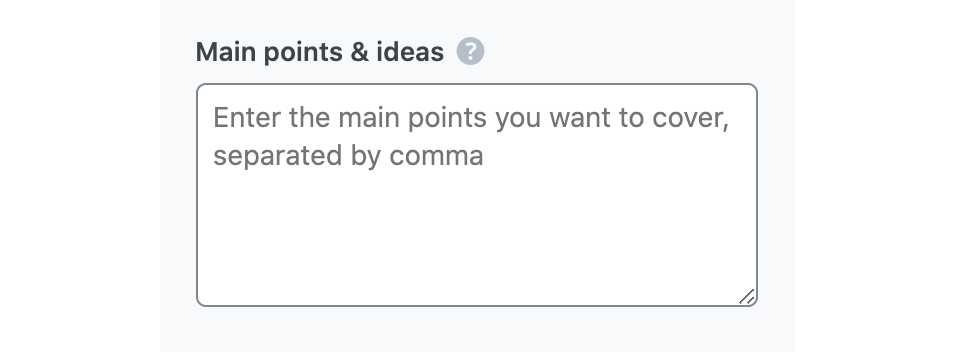
2.3 Audience
Select the option that best describes your target audience in this field. You can type in the word or select from the dropdown menu. You can enter multiple audiences.
See the full list of all the Audience options we offer ➜

2.4 Tone
Select the option that best describes your writing tone in this field. You can type in the word or select from the dropdown menu. You can enter multiple tones.
See the full list of all the Tone options we offer ➜

2.5 Length
Here, you will set the word count of the write-up. This is a required field.
- Short will set the word count to 1-2 sentences
- Medium will set the word count to 3-4 sentences
- Long will set the word count to more than 5 sentences
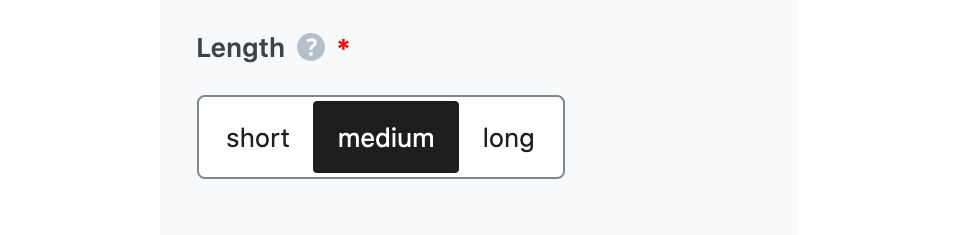
2.6 Output Language
Choose the output language in which you want Content AI to generate the write-up. You can add only one language. If the field already contains a language, delete it and select a new one.
See the full list of all the Output Language options we offer ➜
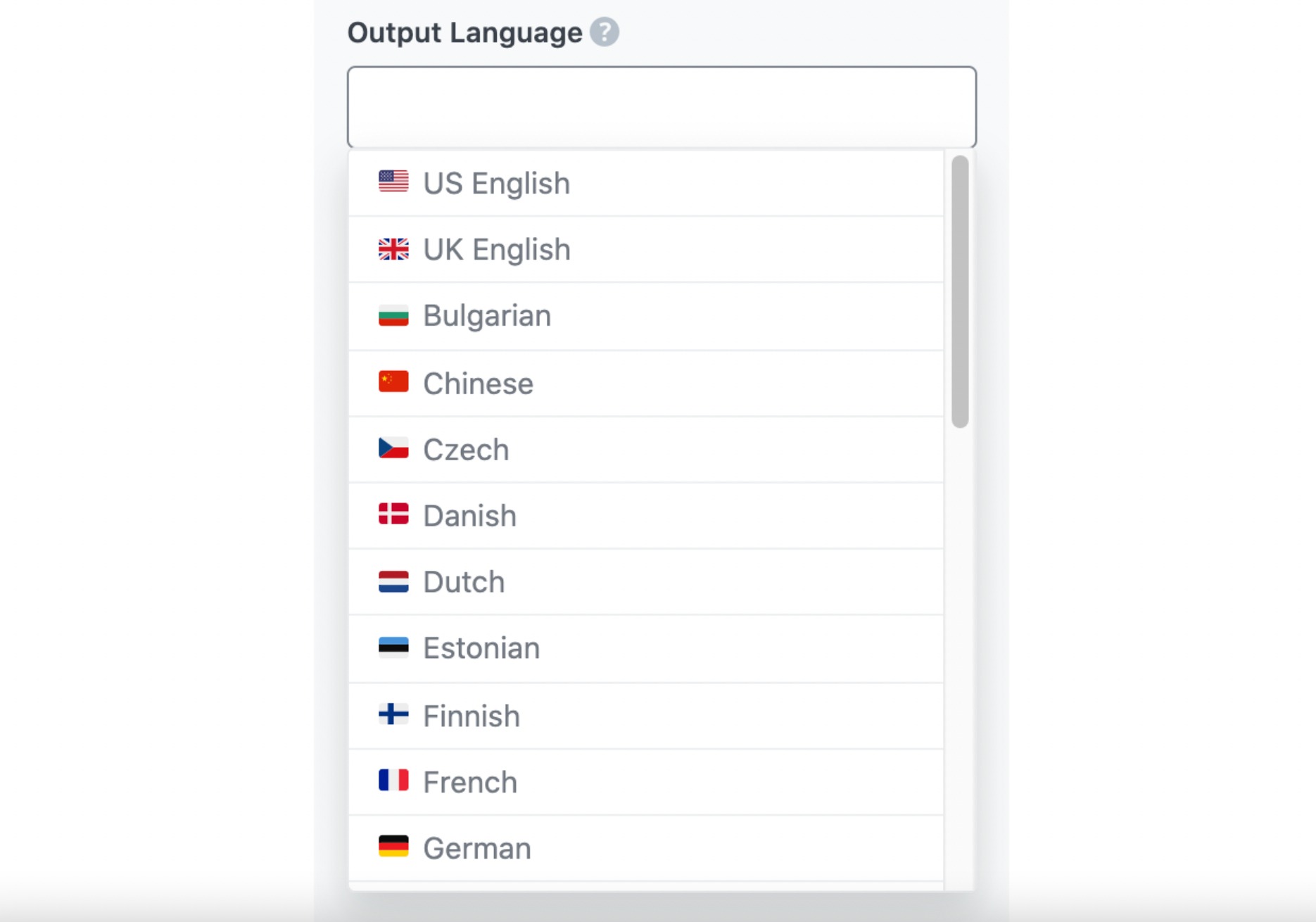
2.7 Generate
After filling in the required fields, click Generate. Content AI will create your write-up within a few seconds.
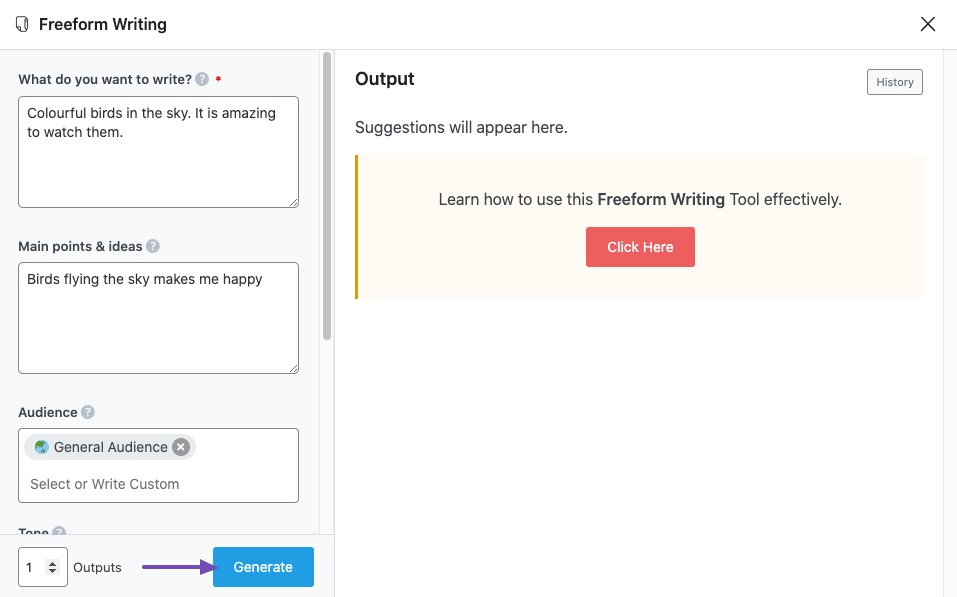
If you want Content AI to create more write-ups, click Generate More.
2.8 Copy and Insert
After creating your write-up, hover over it and click Copy or Insert, as shown below.
- Copy will copy the write-up to your clipboard. You can then proceed to paste it elsewhere.
- Insert will insert the write-up into the Content Editor. You can then improve it using the other AI tools in the Content Editor.
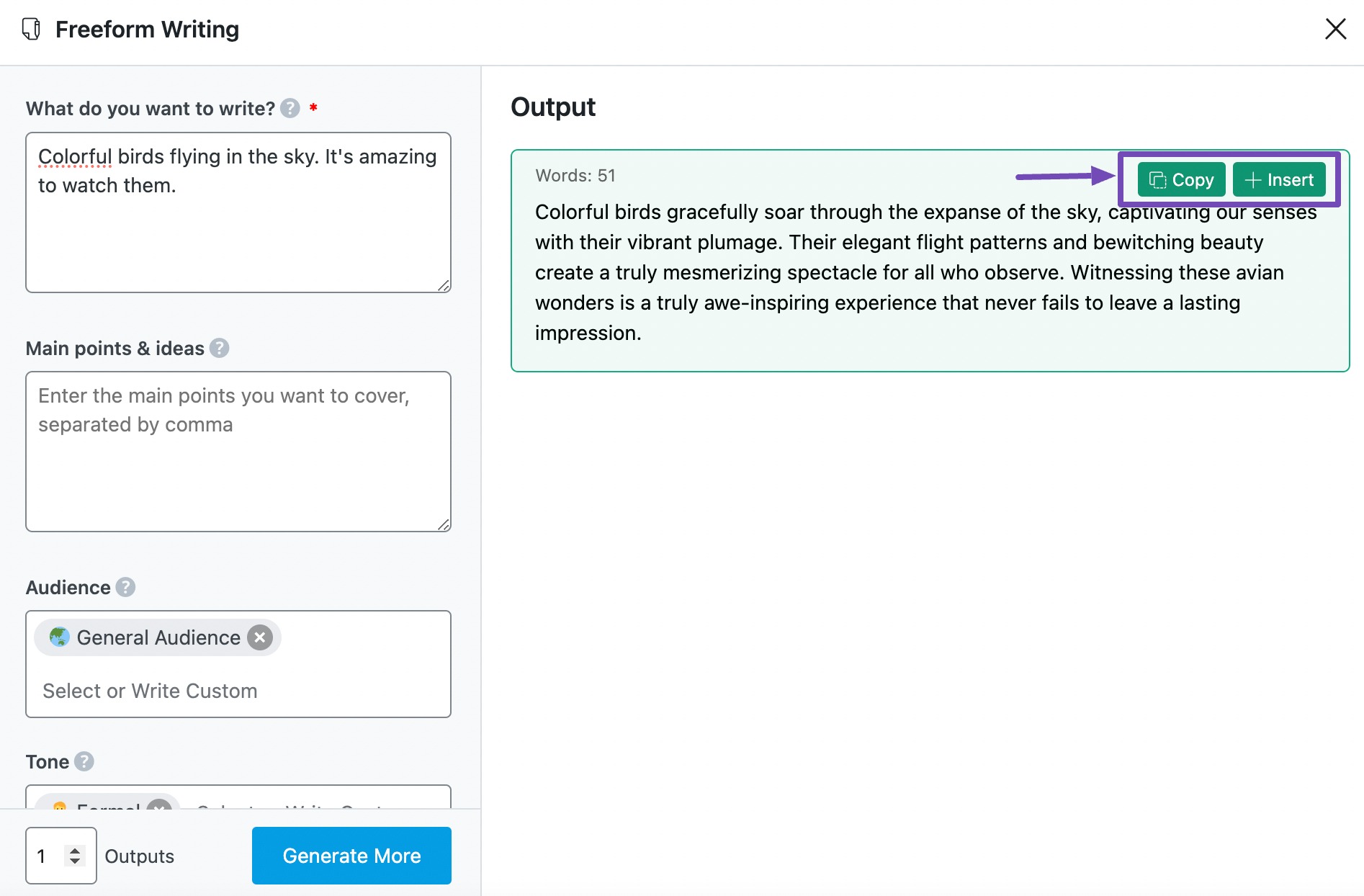
3 Conclusion
That’s it! We hope you are able to take advantage of the freeform writing AI tool. If you still have any questions about using the Freeform Writing AI tool or any other AI tool available in Content AI – you’re always more than welcome to contact our dedicated support team. We’re available 24/7, 365 days a year…