In this knowledgebase article, we’re going to walk through the steps on how to redirect attachments to the media URL using Rank Math.
Why You Should Redirect WordPress Attachments?
The major reason for you to redirect the WordPress attachments is that it has a huge impact on your SEO. Some of the reasons are:
- It’s possible that the search engines might start bringing in more traffic to the attachment pages instead of your original post.
- Most of the time, the attachment page seems to be out of context, and a visitor may not be able to understand it. As a result, they will simply close the link and move away, resulting in an increased bounce rate.
- It’s also quite possible that Google might index all of the available image files and treat them as duplicate content.
- There could be instances where media added to a restricted page could be indexed on search engines with their attachment URLs. In this case, any unverified user might get access to the media of the page by simply clicking through the URL without the password.
How to Redirect Attachments to the Media URL Using Rank Math?
Rank Math offers an option to redirect attachments to the parent posts, but you can further use a filter to redirect these attachments to the media URL instead of the parent posts. Before using the filter, you’ll need to enable the Redirect Attachments option.
1 Enable Redirect Attachments
To get started, you can navigate to Rank Math SEO → General Settings → Links inside your WordPress dashboard and then enable the Redirect Attachments option. If the Redirect Attachments option is unavailable for you, then make sure you’ve switched to the Advanced Mode in Rank Math.
Click the Save Changes button at the bottom of the page.

2 Add the Code Snippet
Now, you can add the following code snippet either to your theme’s functions.php or rank-math.php file. We recommend adding the code to the rank-math.php file, and if you haven’t already created this file in your theme’s folder, you can follow this tutorial.
To add the code snippet, navigate to Appearance → Theme File Editor (for a Classic Theme) or Tools → Theme File Editor (for a Block Theme) inside your WordPress admin area.
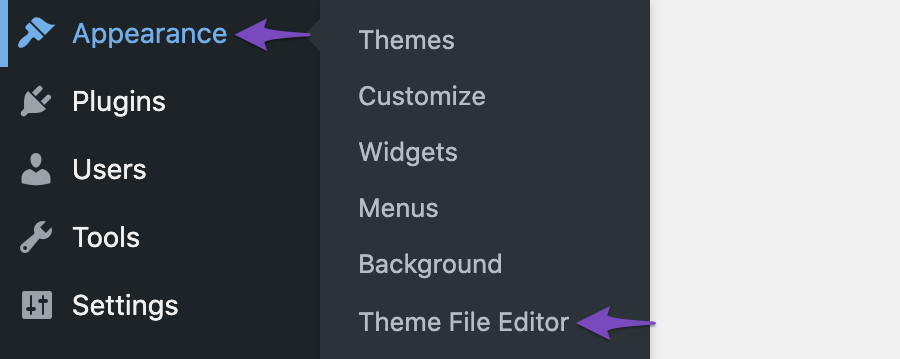
From the list of files shown on the right of your screen, choose rank-math.php and add the code in the code editor.
/**
* Redirect Attachments to media URL
*/
add_filter('rank_math/frontend/attachment/redirect_url', function ($redirect, $post) {
return $post->guid;
}, 10, 2);Now, click the Update File button for the changes to reflect.
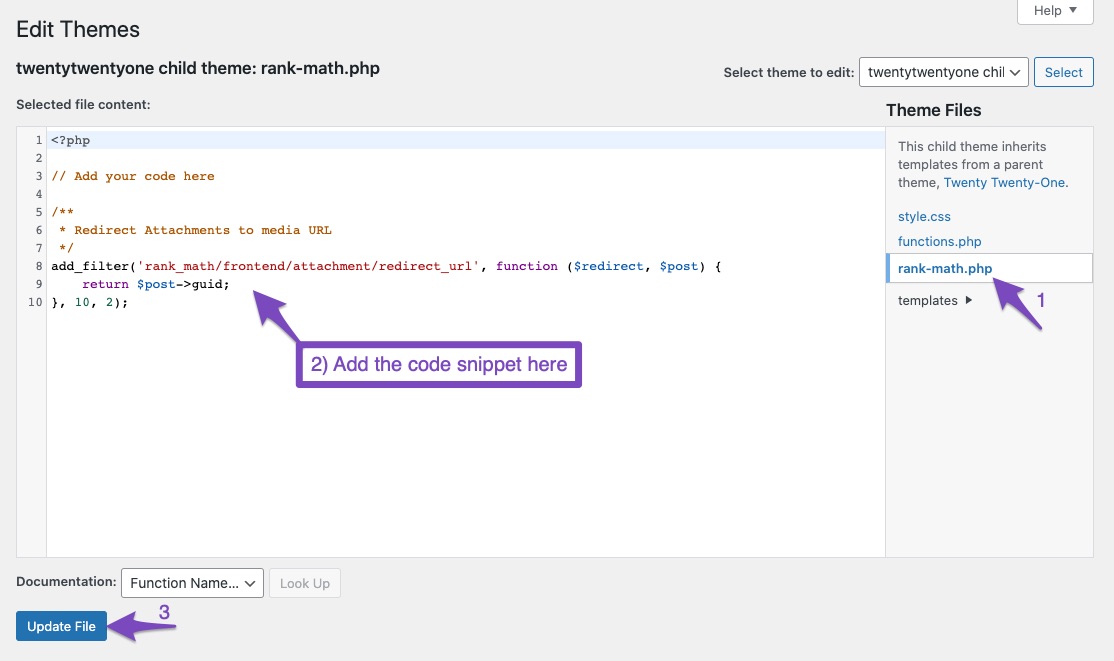
Examples of Redirect Attachments
Now all your attachment pages should redirect to the actual media URL. Let’s look at some of the examples to understand this in a better way.
1 PDF File
From the below example, you can notice how the attachment URL http://test.local/my-trip-to-new-york/newyork-2/, and the file URL http://test.local/wp-content/uploads/2021/02/newyork.pdf.

Now users landing on the attachment page will be redirected to the file http://test.local/wp-content/uploads/2021/02/newyork.pdf
2 MP3 File
In the below example, you can notice the attachment URL and the file URL for an mp3 audio. When users access the attachment page, they will be redirected to the file URL.

3 Image Attachment
Similarly, for an image attachment, you can notice the attachment URL is http://test.local/about-page/ and the file URL is http://test.local/wp-content/uploads/2021/02/about-page.jpg. When visitors land on the attachment URL, they’ll be redirected to the image file URL now.
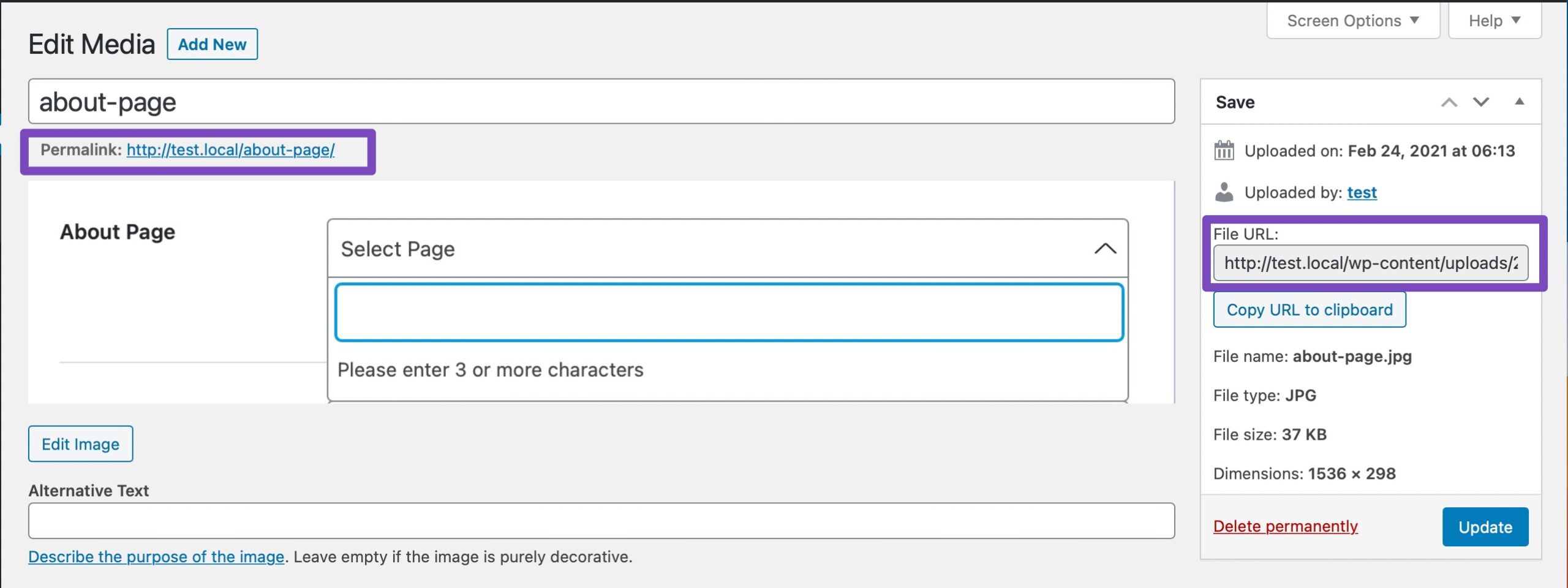
And, that’s it! We hope you’ve managed to redirect attachments to the media URL – and if you still have any questions, please free to reach our support team, we’re always more than happy to help.